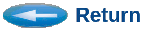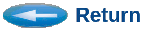
To add commands to your Tools Menu, use the keyword EXTEND_TOOL_MENU in your
gui_setups file, as in:
EXTEND_TOOL_MENU {label} {command string}
Where label is the name to be added to the Tool menu, and command-string is the command to be executed when the item is selected.
For example, this is useful to make an easy way to invoke other tools or custom post-processing
utilities that are specific to your project, or that you created on your own.
Example:
EXTEND_TOOL_MENU Generate_Stats_Plot mygenplotter -xyz events.data
You can also add sub-menus by using the keyword EXTEND_TOOL_SUBMENU, as in:
EXTEND_TOOL_SUBMENU {top_menu_label} {label} {command string}
Where top_menu_label is the name to be added to the Tool menu, label is the item that will appear on the sub-menu, and command-string is the command to be executed when the item is selected. You can have multiple items on a sub-menu, but they must be listed sequentially.
All menu items will appear in the same order they are listed in your gui_setups file.
A convenient usage of sub-menus is to list various command options for a given kind of post-processing.
Example: EXTEND_TOOL_SUBMENU Plot_Traffic Histogram_Plot traffic_pp -histo Events.data EXTEND_TOOL_SUBMENU Plot_Traffic Scatter_Plot traffic_pp -scatter Events.data EXTEND_TOOL_SUBMENU Plot_Traffic Line_Plot traffic_pp -lines Events.data
If you wish multiple commands to be invoked by a single click, then combine them in an executable script-file, and point your menu item at that script-file. You an create multiple script-files; one for each distinct task to be performed. This avoids retyping often repeated commands.
Below is an example of a full gui_setups file to which several items and submenus have been added at the bottom:
example_gui_setups:
window_size_x = 1125 window_size_y = 900 print_command = lpr grid_size 0.2 snap_to_grid yes show_grid yes show_node_names on show_node_types on show_node_attr off show_port_names on show_link_attr off background_color = black box_display_style = solid-box csim_tool = $CSIM_ROOT/tools/$CSIM_MTYPE/csim scheduler_tool = $CSIM_ROOT/tools/$CSIM_MTYPE/scheduler router_tool = $CSIM_ROOT/tools/$CSIM_MTYPE/router simulation_tool = ./sim.exe timeline_tool = $CSIM_ROOT/tools/$CSIM_MTYPE/tlpp_gui EventHist.dat postproc_tool = $CSIM_ROOT/tools/$CSIM_MTYPE/ppgui EventHist.dat xgraph_tool = $CSIM_ROOT/tools/$CSIM_MTYPE/xgraph iterator_tool = $CSIM_ROOT/tools/$CSIM_MTYPE/iterator_gui text_editor = xterm -e vi EXTEND_TOOL_MENU SummaryCheck CheckSummary -all EventHist.dat EXTEND_TOOL_MENU Plot_Results xgraph -color red res1.dat -color green res2.dat EXTEND_TOOL_SUBMENU GenReport ShowAll ReportGenerator -all EventHist.dat EXTEND_TOOL_SUBMENU GenReport TrafficOnly ReportGenerator -traffic EventHist.dat EXTEND_TOOL_SUBMENU GenReport ProcessOnly ReportGenerator -tasks EventHist.dat EXTEND_TOOL_MENU SnapShot snapsim.com EXTEND_TOOL_MENU Print_Results print_script.com