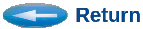CSIM Tool Launcher
The CSIM Launcher Tool is a handy launcher tool for:- Navigating to a work- or project- directory,
- Starting CSIM tools in that directory.
However, CSIM is a collection of tools. Although you may start a tool via your file browser and navigate to a working directory within the tool, the next tool you start will not have this context, and you would need to re-navigate to your working directory. This is never an issue working from the command-line, because when you navigate to your working directory on the command-line, then all tools launched are launched from within the current directory, with common context.
Recently, we have begun encountering some users who are not as familiar with command-line usage, and they prefer operating purely by clicking buttons on graphical panels. We wish to provide them the same kind of easy experience that command-line users have always enjoyed.
CSIM's Launcher-gui performs the two steps mentioned above in a graphical method.
A version of the Launcher is configured under the respective tools directories for each kind of system that is supported.
For Linux systems, a "CSIM-Launcher.desktop" file is placed in the user's Desktop directory, to provide a convenient start-icon on the desktop.
For Microsoft systems, the launcher and a shortcut to it, are placed in the top csim directory, from which you can drag the short-cut to your Desktop.
The figure below shows what the Launcher looks like when it is open. You can leave the Launcher open all the time. Or you can close and re-start it when needed.
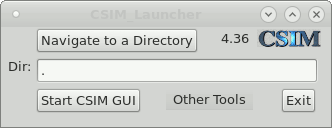
Usage:
Use the launcher by:
- Navigate to your desired project directory, by pressing the "Navigate" button.
A file-broser pops up, allowing you to navigate and perhaps choose an existing diagram .sim file to open. You can quickly jump to recently visited directories, or the key library and demo model directories, by pressing the "v" symbol to the right of the file-browser formbox. - Click the "Start CSIM GUI" button to open the core diagram editing GUI. This allows you to create new model diagram, or edit existing ones. It also allows you to build and run simulations. You can access many of the CSIM tools from the Diagram GUI's Tool menu.
- Some other common tools can be selected and started by clicking the "Other Tools" button to the right side of the Launcher.