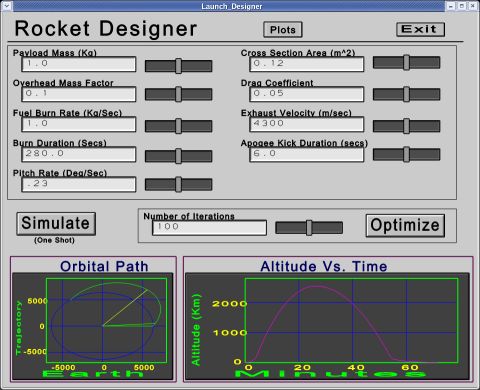
An intuitive control panel interface, pictured in Figure-1 below, assists in setting parameters, running optimizations, and visualizing results.
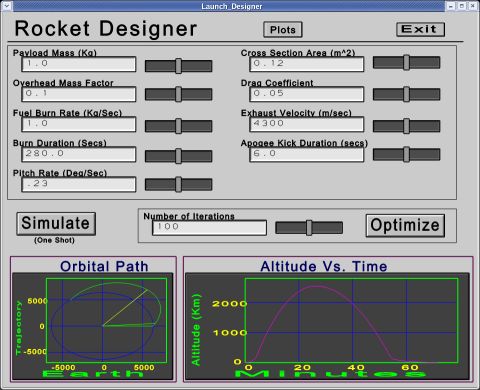
The following parameters are available from the control panel:
To use the rocket model, open CSIM's GUI and click File / Open New File. Click the check mark next to the file entry box. Select $CSIM_MODEL_LIBS, and press OK. Navigate into the vpt / vehicles directory, and select rocket.sim. A diagram with two boxes should appear.
Build a textual (non-graphical) simulation by clicking: Tools / Modify-Commands / Build Textual-Sim. You are now ready to run simulations. You can exit out of the drawing GUI.
Invoke the Launch-Control panel by typing: launch_controller
The tool pictured above will open.
There are several ways to use the Launch-Control panel. The simulation model can also be run directly, or through over means. This discussion continues assuming usage of the Launch-Control panel, which is a convenient way to become familiar with the model.
The simplest way to use the Launch-Control panel is to type your desired values into the entry boxes. Once you have set the values, click the Simulate button. The model will accept your new parameters, the simulator will run, and the results will be plotted in the lower graphs. You can see more detailed plots by clicking the Plots button at the top.
Another way to use the Launch-Control panel is to directly adjust the parameters with the slider controls. As you adjust the parameters, the simulation will run and you will see the results immediately in real-time. (CSIM runs very fast.)
Once you have your basic parameters near their intended ranges, you can automatically optimize the remaining parameters to achieve a highly circular orbit, by clicking the Optimize button. During optimization, the plots are updated periodically to view progress. You can set the number of iterations to optimize over, for each click of the Optimize button, in the field to the left of the slider. This option merely runs CSIM's Iterator tool, by setting up an iterator.control file. You can easily customize and extend this file and process, according to your project needs. Please contact CSIM for support or training, if needed.
Detailed plots can be obtained at any time by pressing the Plot button at the top of the screen, as shown in the figure below:
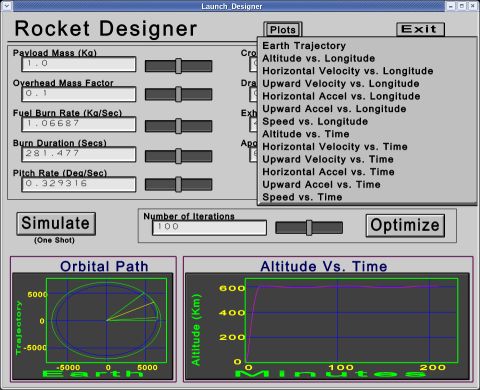
Additional plots can be obtained by adding your own fprints to the model.
Back Up to Vehicle Platform Terrains Model Libraries