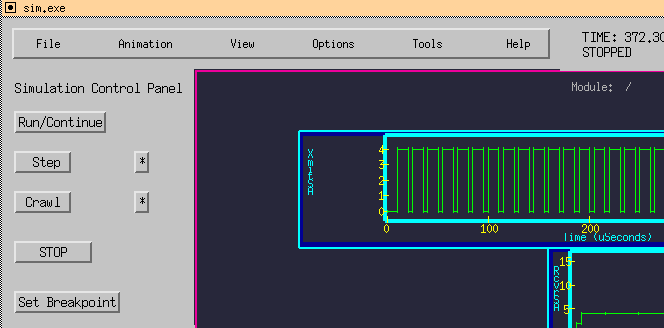
Figure 1 - Top Menu Bar
(SimView)
The top-menu bar contains options for many useful settings, as shown in figure 1 below.
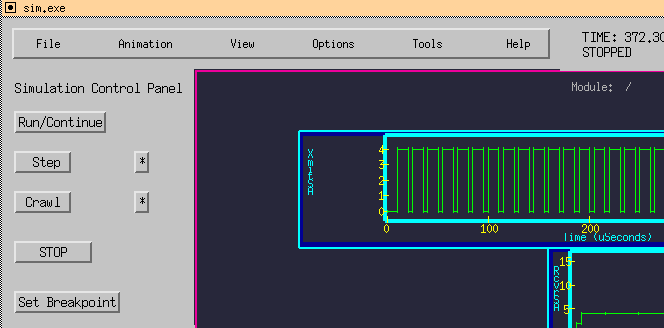
Under the View menu are options for controlling how much textual information is displayed on the screen. Figure 2 shows the View menu. When viewing many objects, it is often helpful to reduce the amount of text displayed to prevent the screen from becoming too busy.
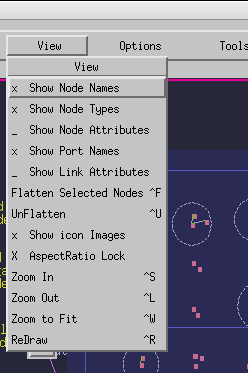
Some very useful selections under the Options menu are the Scrolled Text Verbosity Settings, as shown in Figure 3.
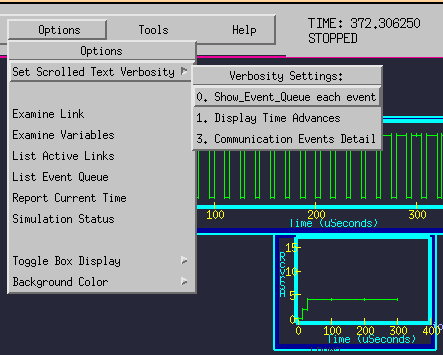
Other settings allow selection of the box display styles, as shown in figure 4.
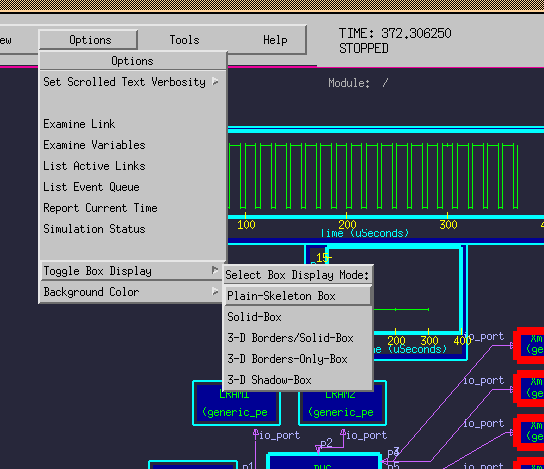
To suit personal taste, you may select background colors under the backgrounds option, as shown in figure 5.
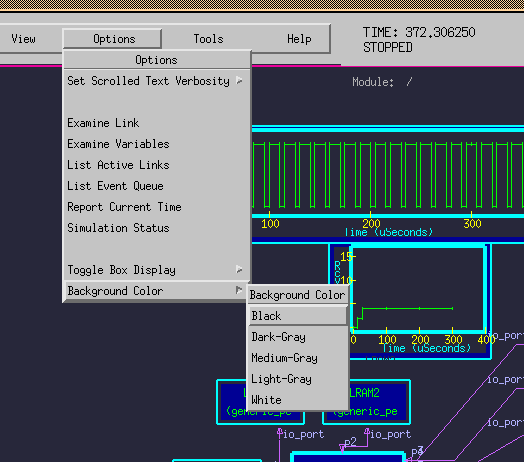
To view simulation results, several plotting options are available under the Tools menu of the Simulation Control Panel, as shown in figure 6.
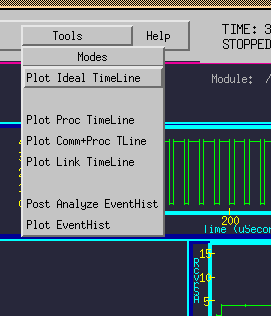
Flattened modules may be un-flattened by selecting an flattened object, and then clicking the menu View/UnFlatten or by typing control-U.
